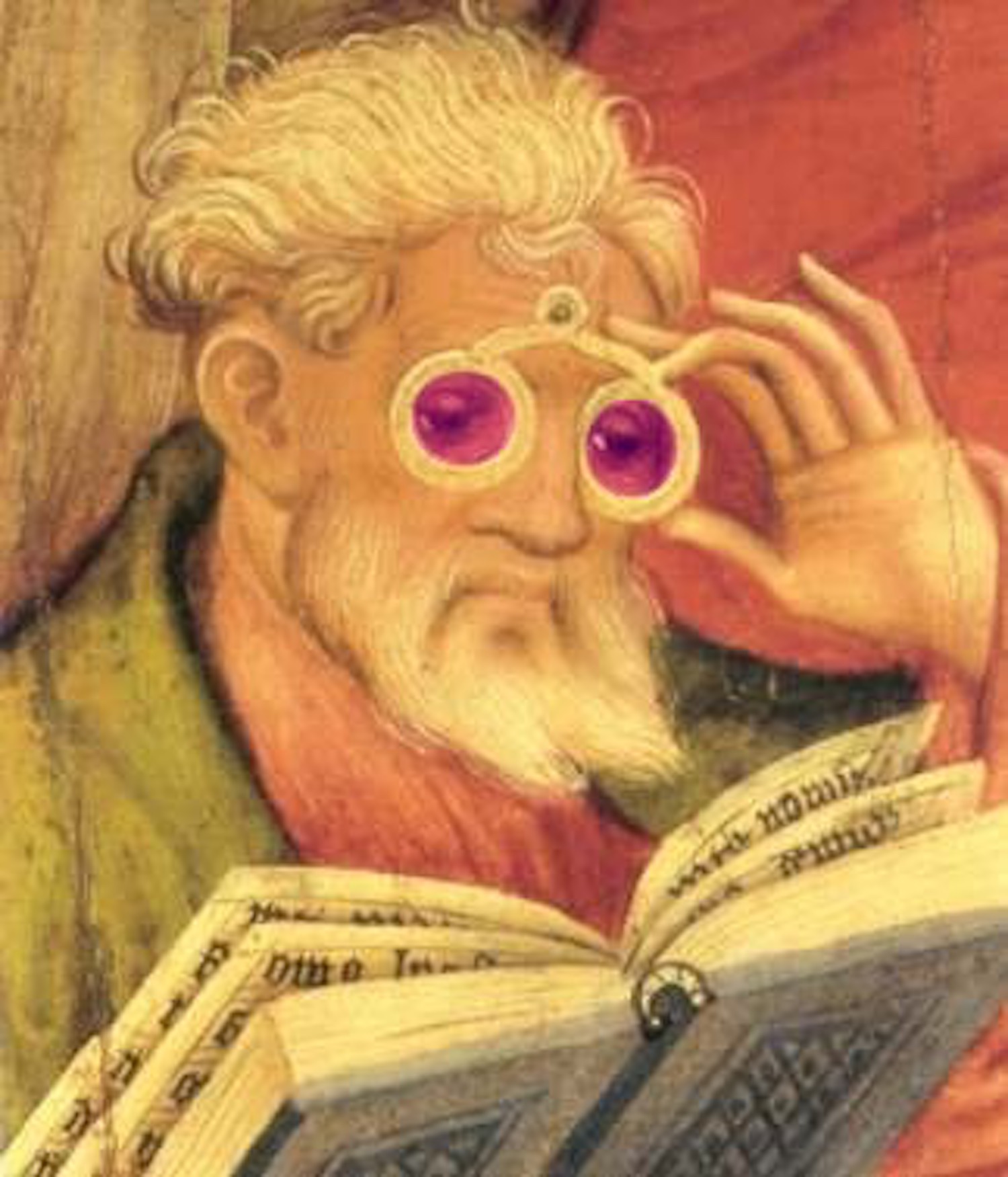Does the world seem rather "off" to you today? Does everything look like you are seeing it through rose colored glasses? Or perhaps through a refreshing glass of limeade? And you don't even LIKE limeade? Is that what's bothering you, Bunky?
Well congratulations! You've stumbled into the exciting, new, high tech world of HDMI Handshake Failures! For a handle on what's really going on -- and what to DO about it -- read on!
If you cast your mind back to my post on Digital Video, you'll recall that Video transmission formats for use in Home Theater fall into two general categories: RGB and YCbCr. (Each of those also comes in several flavors.)
When you connect two devices together via HDMI cabling, one of the primary jobs of the HDMI control electronics is to insure the devices at each end of the cable are in AGREEMENT as to what's going to be sent over that cable. This process, called an HDMI Handshake, happens again and again -- EVERY time the type of video or type of audio changes.
It is a surprisingly complicated process! First of all, it is a negotiation. That is, the source device has to find out what the receiving device is willing to ACCEPT, and then figure out what it can send to match. Second, it is an "end to end" protocol -- meaning that ALL the devices in the HDMI signal path participate, with the current source device controlling the process all the way across. (The step by which the source device extends the Handshake from an intervening device to some following device is called Repeater Processing.) And Third, the result ALSO has to satisfy the exasperatingly finicky demands of HDCP Copy Protection!
As you can imagine, sometimes the Handshake fails. Some device doesn't respond fast enough, or there is confusion about how to match what can be sent against what can be accepted, or HDCP Copy Protection just decides to be annoying (it LIKES to fail). Well, the protocol anticipates all that. And what you get is a Handshake Retry!
Each Handshake has time delays built in to make sure even the most slow-witted devices have time to get their act together. This means the minimum time for an HDMI Handshake is about 2 seconds. If Retries are necessary, the time extends in multiples of about 2 seconds. And usually, during all this, your audio and video are Muted. So you see a black screen along with silence.
Indeed this is one way to tell if you are on the edge of having HDMI Handshake problems: How many multiples of 2 seconds is it taking for your Handshakes to complete?
And if things REALLY can't be made to work, you end up with just this -- Muting. The screen may be Black, or sometimes solid Green, with no audio, and the TV will likely be complaining that it has no input signal.
However, the one thing that's NEVER EVER supposed to happen is that the Handshake completes, BUT GETS IT WRONG!
Alas....
The natural state of affairs with HDMI is it operates constantly on the edge of failure. And Handshakes producing incorrect results are just an accepted part of that.
And one such failure which seems to be surprisingly common is for the Handshake to end up with the devices at either end of the cable confused as to whether RGB Video or YCbCr Video is in use!
If the device at the receiving end thinks RGB is in use but the sending device is actually sending YCbCr, then the resulting Video ends up tinted Shocking Pink. That is, you can see there is real, moving Video imagery happening -- the content you expected to watch -- but all of it (the entire screen) is tinted reddish.
If the confusion goes the opposite direction, then Video ends up tinted Ghastly Green.
Again, distinguish this from the case where you get a solid screen (usually Black or Green, but sometimes Pink) with no sign of moving Video happening. That is a symptom of the video failing to come out of Mute at the end of the Handshake -- usually because HDCP Copy Protection is not happy.
If HDMI Handshake failures like this are rare in your Home Theater setup, then you may want to do nothing more than work around them by forcing a NEW HDMI Handshake.
This is usually quite easy to do. For example, if you can use the Remote to tell the source device to send a different Video resolution -- or any OTHER change in its output signal -- this will force a new Handshake. You can also force a new Handshake by switching the receiving device to listen on a different HDMI Input socket -- perhaps one that's not even connected -- and then back to the HDMI Input you really want to use.
And if push comes to shove you can power devices Off and back On again.
Again, if failures like this are rare in your Home Theater, the odds are good this NEW Handshake will work, and you can get on with your viewing.
But if HDMI Handshake failures are COMMON in your Home Theater, you need to take more serious steps.
First and foremost is to see to the quality of your HDMI cabling. These days, most of us have older HDMI cabling we've been using for some time. But the design specs for HDMI cabling have been tightened dramatically over the years. The most recent such change was made with the discovery that "High Speed" HDMI cables -- which had been intentionally marketed as good for the new, upcoming, 4K video formats -- simply don't WORK reliably for 4K video.
See my post on HDMI Premium Certified Cables for details on what you SHOULD be using today.
Pay particular attention to the additional advice in that post. For example, you should update ALL your HDMI cables -- even the ones that don't currently carry 4K video. The new cable spec includes general improvements which apply even in this case. And note the advice about using 6 foot (2 meter) cables even if some pair of devices are so close together they don't need that much length. And finally, note that ANYTHING in the HDMI signal path can be the source of problems. This includes daisy-chained cables, shorty port-saver cables, cable adapters of any sort, any sort of gizmo in the signal path (such as a simple HDMI switch box, or something more complicated like a Darbee video processor), and even the ubiquitous Wall Plates used to tidy up the ends of in-wall cabling. Bypass such stuff to test, and only put it back if you are convinced it isn't adding problems.
HDMI cables carry two types of signals: High bandwidth for the content, and low bandwidth for signaling -- as during the HDMI Handshake or as required by HDCP Copy Protection. The "constantly on the edge of failure" nature of HDMI means that a marginal cable might screw up EITHER one of those. So you can get a failed Handshake, or a Handshake that completes but with incorrect formats in use. And due to the extra signaling needed for Repeater Processing (as mentioned above) a marginal cable might work for a direct connection between two devices but still fail if a third device is put in between them. Again, that's likely a CABLE failure -- not a failure of that added, 3rd device.
The bottom line is that ANY time you are having annoying problems with your HDMI audio or video, your FIRST thought should be that this is MOST LIKELY an HDMI cabling problem.
HOWEVER, there ARE additional steps you can take to make your HDMI connections more robust regardless of your cabling.
The first is to use explicit format choices, instead of "Auto". So, for example, if you tell a source device to output YCbCr Video, it does not need to go through the HDMI handshake negotiation to see if it should send RGB Video Instead. This is a case where you are "simplifying" the HDMI Handshake, which eliminates some chances for it to fail.
And in some cases you can use lower bandwidth formats which do not put such extreme demands on the reliability of your HDMI cabling. This is particularly useful if you are stuck with having to use long HDMI cable runs -- such as to a ceiling mounted projector. For example, rather than setting your system to send 4K/60 YCbCr 4:4:4 to the projector, you can have it send 4K/60 YCbCr 4:2:0. That's much lower bandwidth, but sends the same content. (The difference being that your projector now has the task of doing the Color Upsampling of that to 4:4:4 instead of your source device doing that job.)
Also remember that HDMI plugs are just friction fit. It only takes a small shift of plug in socket to screw things up. This is PARTICULARLY common with NEW HDMI cables. Why? Because the packaging kinks are still in the cable, and they cause tugging on the plugs. If people know they have good (Premium Certified) cables, and their settings are appropriate, the most common advice you'll get when faced with HDMI problems is to simply move from end to end in your HDMI signal path, unplugging and replugging each plug. As you do it, make sure the plug is fully inserted STRAIGHT into its socket with nothing (e.g., cable weight or cable bends) tugging on the plug in any direction. If necessary, support the cable near the plug end.
With HDMI the trick is to do everything and anything you can like this to increase your odds of reliable viewing.
And avoid having to drink that limeade!
--Bob